|
[New] There are three new types of order items that can added for special situations:
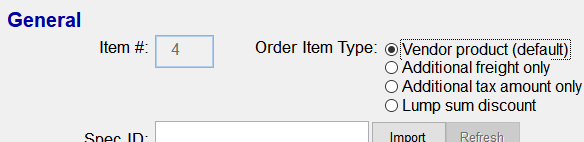
Additional freight only - This option is used when a separate freight invoice is received and the freight amount cannot be included when reconciling a regular FF&E invoice. There are two common reasons for this: 1) all the order item FF&E amounts were processed on a previous vendor invoice and processed on a check request or project billing or 2) a separate freight-only invoice was received from a freight carrier, not the FF&E vendor. Entering the latter as a "regular" order item will incorrectly mix the freight charge in with the FF&E charges.
The special item created with this option has a quantity of 1 but a zero FF&E cost and sell amount. The freight amount is saved to the "Freight" field in the item's vendor invoice data. If a tax on freight was included, you can enter this, too. This skips the step of using Processing> Enter vendor final invoices so the charge can be immediately processed on a check request.
Further, if the invoice was pre-paid, you can also enter this information, either applying a deposit balance or recording a payment check. Otherwise, the normal balance check request process can be followed.
(Note: Version 4.2.024 added a complete Help section covering different uses of this new option. See "Managing Freight-only and Logistics Vendor Orders")
Additional tax only - Similar to the "freight only" item, this option is used when taxes were due but were included on a separate invoice instead of an already-reconciled item invoice.
Also like the freight item, you can include the vendor invoice and pre-payment information at the time you create this type of item. It has a quantity of 1 but a zero FF&E cost and sell amount. The tax amount is saved to the "Tax" field in the vendor's invoice data.
Lump sum discount - This item type simplifies the addition of a single lump sum discount given by a vendor after check requests and/or invoices for the order have been processed or when the number of items on the order makes adjusting each cost impractical. The item that is created is processed like other normal FF&E items, but you have the option of adding vendor "invoice" (or rather, notification or document data) if you wish to skip the normal Enter vendor final invoices step on an otherwise processed order.
[Enhanced] The Find tool on the Order form has been modified to allow use of a numeric PO number (the original behavior) as well as accept a search expression with a full or partial prefix. If you enter a search expression that contains only numerals, the tool will search for a "plain" order number.
[Enhanced] The vendor "Payments" reports now include a total for all payments made to a vendor, even if some vendor invoices have not been sent or reconciled in the system (which applies deposits to individual items). This number is the sum of all vendor deposits paid and of all additional vendor payments recorded to-date.
[Enhanced] All vendor "Payments" reports include a report option to print a "Paid To Date" note on orders for which all expected payments have been made. If you wish to make this option permanent, save the report options with your own report name after making all desired settings.
If selected, the note appears on orders where the original FF&E item totals, freight quote and estimated (or quoted) taxes are less than or equal to the deposit paid or where the actual amounts invoiced by the vendor (FF&E, freight and taxes) are less than or equal to the total payments. The amounts owed are normally greater than the payments and then equal to them when paid, however an overpayment will show up as a negative "amount remaining" in the event that situation occurs.
[Enhanced] If an item on an issued order is deleted, the revision note now notes the original quantity and Spec ID.
Deprecated Changes to the tax rate on the order or on individual items are no longer logged to the automatic revision note. You can restore this behavior if a flag file named "NoteTaxChange.flg" exists in the data set's Plugins subfolder. The file can be created with any software, such as Notepad.
Deprecated The "Delete" option, which was only available for unissued orders that had the most recently used order number, has been removed. The only option for unwanted orders will be to void them.
|

