FF&EZ Design
For Architects, Interior Designers and FF&E Specifiers
The Design module is intended for designers and salespeople who are creating design documents or sales quotes but will be passing approved projects or sales to another party for actual ordering. It takes the design process from initial budgeting (optional) through presentation documents and then to the creation of a vendor-sorted list of products to order (the "Ordering Worksheet" report).
Features
Familiar organization
The major screens of the Design module track the typical data that are part of design projects and sales quotes, starting with those that are not part of any single project:
- Clients
- Vendors
- Specification Library
- Projects
"Vendor" entries can represent manufacturers and suppliers (from whom you can order the products of other vendors). The specifications Library can be used to permanently store specifications or specification prototypes. You can them import them into any project (you can also import specifications into the Library from any project and remove project-specific details).
From the Projects List you are able to manage projects or sales quotes, using it to access the contents of the project, which is divided into:
- Areas made up of...
- Rooms that contain...
- Finished Objects that are composed of...
- One or more product Specifications
- An FF&E Worksheet where you place objects into rooms
Designed to calculate everything
FF&EZ-Design uses an "object-component" model, which is a fancy way of saying that, like real objects, the finished and installed item may be composed of one or more products. These "components" will have a particular quantity needed per object and FF&EZ tracks these without any more effort than is needed to enter that unit quantity once when you define what an object is made of (for instance, one chair frame plus 3.5 yards of COM fabric per chair or one square unit of carpet plus one square unit of padding). Specifying the number of objects in each room and a room count completes the information needed to automatically calculate the total product quantities required for a project, an area or a room, while allowing quantity and cost breakdowns by object, location and vendor across the entire project.
FF&E Worksheet: Window Into the Detail

All of this comes together on the FF&E Worksheet, which allows you to specify how many of each object goes into a single room (or how many objects are needed in a single sales quote). Normally organized by room location, you can instantly re-sort the worksheet list by object, by vendor or by primary spec to see groups of similar items. Although the Worksheet looks like a spreadsheet, most of the information on it is automatically pulled from the source lists and is only a double-click away if changes need to be made. The Worksheet works in a way that will remind you of how a CAD system works, in that you place objects in each room as needed. However, there is one major difference: In FFE&Z, you don't have to draw or place multiple copies of objects; you simply enter the quantity used in each room.
Powerful tools
FF&EZ-Design includes many functions that make it very easy to create and present projects or quotes, especially if you are building projects with repetitive room types, sales quotes for replacements of previous project items or involving any type of pre-defined or brand-oriented standards. With it, you can:
- Create projects from scratch and be confident that all extended quantities and financials will be calculated correctly
- Start new specifications from templates that you can create and maintain as needed
- Copy previous or prototype projects, rooms, objects and/or specifications to create new work
- Create illustrated project books, attaching images either singly or in a batch
- Create project book entries (objects) with an unlimited number of images and sub-products (component specs).
- Calculate initial pricing using a target markup or gross margin and override the calculated price on any specification. You can lock manually set prices to protect them if a cost changes.
- Use the Pricing Tool to set markups or margins for related groups of specifications (all casework or all fabrics) and apply "psychological pricing" (or "charm pricing") automatically. It can also lock all prices once a quote is issued.
- For purchasing management projects, apply a purchasing fee percentage to each specification (you can also set up a single fixed fee as a miscellaneous item).
- Track specification status (designer or owner approval, vendor quote status, etc.)
- ...plus many other functions that are made easy by the software.
Powerful, flexible reporting
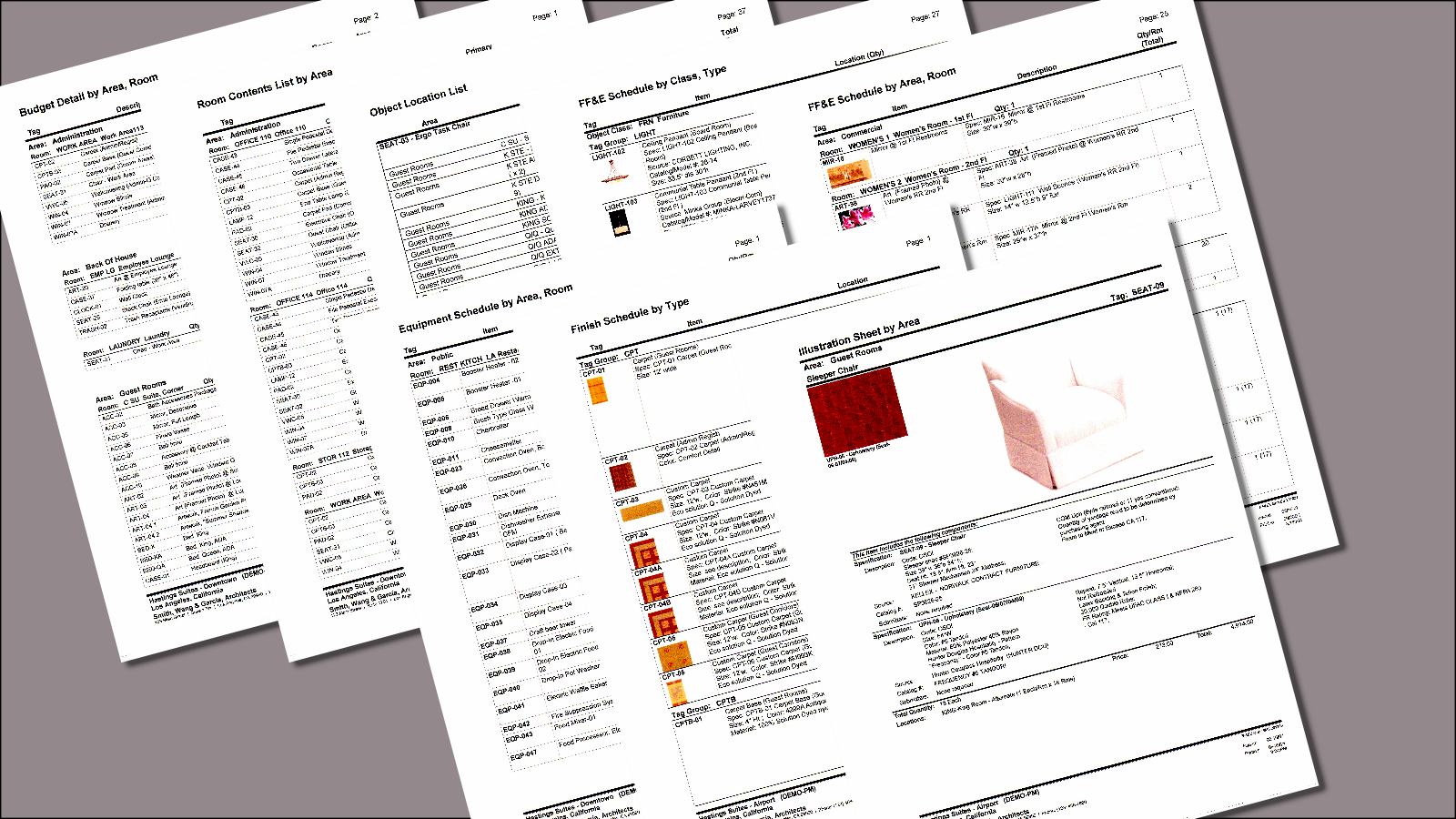
The biggest difference between a database like FF&EZ and using a spreadsheet or word-processor becomes obvious when you want to produce presentations and reports: You can print reports by item, by location (area and room) and by vendor with multiple levels of detail and save your preferred settings for different client needs. In addition to the client presentation reports shown above, there are multiple formats for quotes and contracts, with short or long boilerplate text.
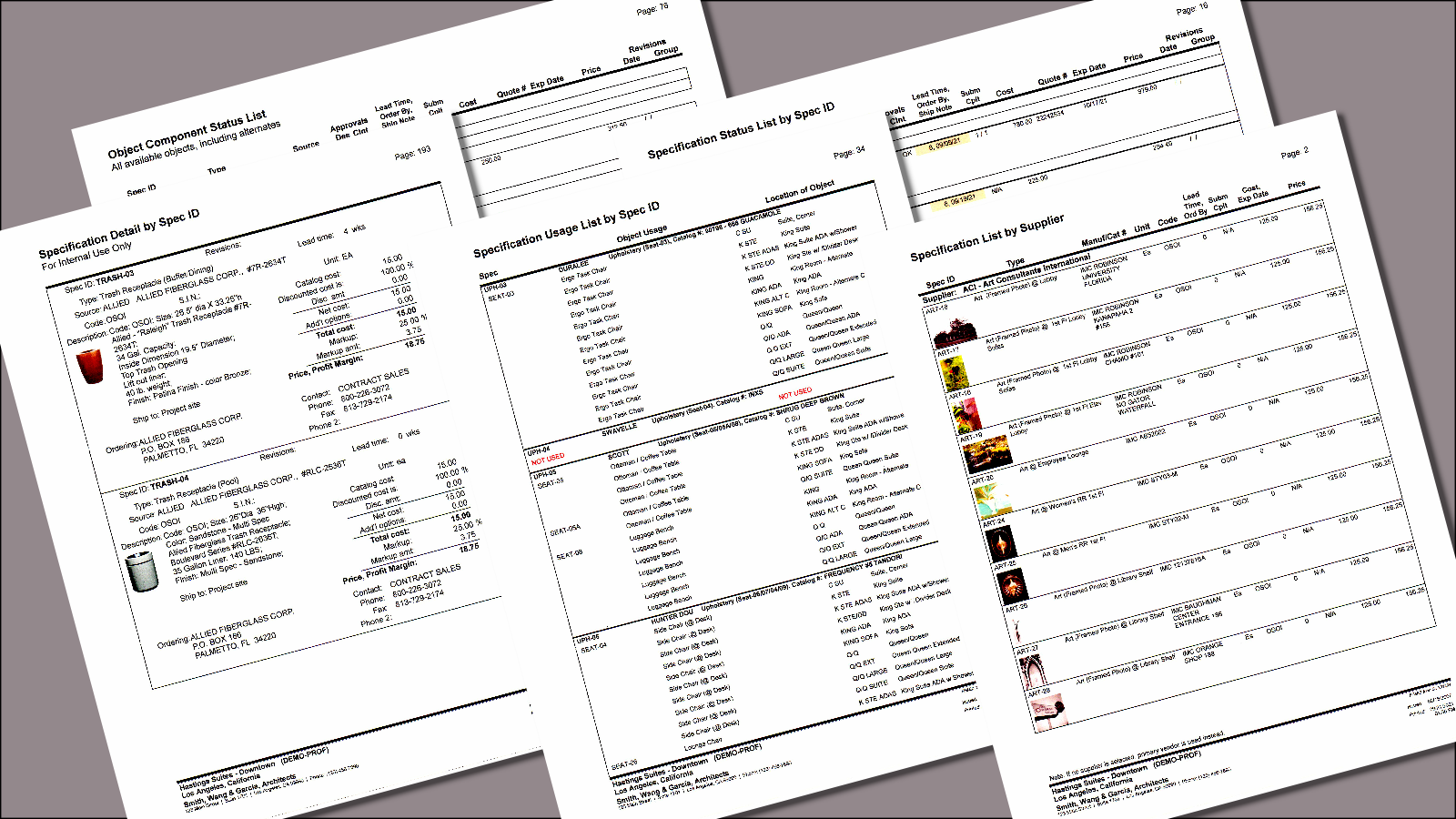
In addition to presentation reports there are many reports that can be used to manage the specification development process, such as those shown above.
The end result of the Design version is a project presentation (organized by item or by location) and/or an ordering list that breaks down all selected objects by vendor. For those with the Design/Purchasing version of FF&EZ, the next step for an approved FF&E project or quote is to use the Order function to create purchase orders (or if the optional Orders Export plug-in has been selected instead, to export ordering information to a file for use by another system).
For pricing and downloadable examples of screens and reports, see the "More Information, Pricing" page.
Multi-user Option
All FF&EZ software can be licensed for multiple simultaneous users, including unlimited site and corporate licenses. In multi-user systems, more than one person can access a project at the same time. The only limitation is being able to change the same record (e.g., a single specification or single room's properties) at the same time. Note that the single-user license allows you to set up multiple users, meaning that different people can have log-ins (but can't use it at the same time).
